One of the best ways to make sure your web apps work well in different environments is to containerize them. Containers let you work in a more controlled way, which makes development and deployment easier. This guide will show you how to containerize a Django web app with Docker and explain why it’s a good idea.
We will walk through creating a Docker container for your Django application. Docker gives you a standardized environment, which makes it easier to get up and running and more productive. This tutorial is aimed at those new to Docker who already have some experience with Django. Let’s get started!

Why containerize your Django application?
Django apps can be put into containers to help you work more productively and consistently. Here are the main reasons why you should use Docker for your Django project:
- Creates a stable environment: Containers provide a stable environment with all dependencies installed, so you don’t have to worry about “it works on my machine” problems. This ensures that you can reproduce the app and use it on any system or server. Docker makes it simple to set up local environments for development, testing, and production.
- Ensures reproducibility and portability: A Dockerized app bundles all the environment variables, dependencies, and configurations, so it always runs the same way. This makes it easier to deploy, especially when you’re moving apps between environments.
- Facilitates collaboration between developers: Docker lets your team work in the same environment, so there’s less chance of conflicts from different setups. Shared Docker images make it simple for your team to get started with fewer setup requirements.
- Speeds up deployment processes: Docker makes it easier for developers to get started with a new project quickly. It removes the hassle of setting up development environments and ensures everyone is working in the same place, which makes it easier to merge changes from different developers.
Getting started with Django and Docker
Setting up a Django app in Docker is straightforward. You don’t need to do much more than add in the basic Django project files.
Tools you’ll need
To follow this guide, make sure you first:
If you need help with the installation, you can find detailed instructions on the Docker and Django websites.
How to Dockerize your Django project
The following six steps include code snippets to guide you through the process.
Step 1: Set up your Django project
1. Initialize a Django project.
If you don’t have a Django project set up yet, you can create one with the following commands:
django-admin startproject my_docker_django_app
cd my_docker_django_app
2. Create a requirements.txt file.
In your project, create a requirements.txt file to store dependencies:
pip freeze > requirements.txt
3. Update key environment settings.
You need to change some sections in the settings.py file to enable them to be set using environment variables when the container is started. This allows you to change these settings depending on the environment you are working in.
# The secret key
SECRET_KEY = os.environ.get("SECRET_KEY")
DEBUG = bool(os.environ.get("DEBUG", default=0))
ALLOWED_HOSTS = os.environ.get("DJANGO_ALLOWED_HOSTS","127.0.0.1").split(",")
Step 2: Create a Dockerfile
A Dockerfile is a script that tells Docker how to build your Docker image. Put it in the root directory of your Django project. Here’s a basic Dockerfile setup for Django:
# Use the official Python runtime image
FROM python:3.13
# Create the app directory
RUN mkdir /app
# Set the working directory inside the container
WORKDIR /app
# Set environment variables
# Prevents Python from writing pyc files to disk
ENV PYTHONDONTWRITEBYTECODE=1
#Prevents Python from buffering stdout and stderr
ENV PYTHONUNBUFFERED=1
# Upgrade pip
RUN pip install --upgrade pip
# Copy the Django project and install dependencies
COPY requirements.txt /app/
# run this command to install all dependencies
RUN pip install --no-cache-dir -r requirements.txt
# Copy the Django project to the container
COPY . /app/
# Expose the Django port
EXPOSE 8000
# Run Django’s development server
CMD ["python", "manage.py", "runserver", "0.0.0.0:8000"]
Each line in the Dockerfile serves a specific purpose:
FROM: Selects the image with the Python version you need.WORKDIR: Sets the working directory of the application within the container.ENV: Sets the environment variables needed to build the applicationRUNandCOPYcommands: Install dependencies and copy project files.EXPOSEandCMD: Expose the Django server port and define the startup command.
You can build the Django Docker container with the following command:
docker build -t django-docker .
To see your image, you can run:
The result will look something like this:
REPOSITORY TAG IMAGE ID CREATED SIZE
django-docker latest ace73d650ac6 20 seconds ago 1.55GB
Although this is a great start in containerizing the application, you’ll need to make a number of improvements to get it ready for production.
- The CMD
manage.pyis only meant for development purposes and should be changed for a WSGI server. - Reduce the size of the image by using a smaller image.
- Optimize the image by using a multistage build process.
Let’s get started with these improvements.
Update requirements.txt
Make sure to add gunicorn to your requirements.txt. It should look like this:
asgiref==3.8.1
Django==5.1.3
sqlparse==0.5.2
gunicorn==23.0.0
psycopg2-binary==2.9.10
Make improvements to the Dockerfile
The Dockerfile below has changes that solve the three items on the list. The changes to the file are as follows:
- Updated the
FROM python:3.13image toFROM python:3.13-slim. This change reduces the size of the image considerably, as the image now only contains what is needed to run the application. - Added a multi-stage build process to the Dockerfile. When you build applications, there are usually many files left on the file system that are only needed during build time and are not needed once the application is built and running. By adding a build stage, you use one image to build the application and then move the built files to the second image, leaving only the built code. Read more about multi-stage builds in the documentation.
- Add the Gunicorn WSGI server to the server to enable a production-ready deployment of the application.
# Stage 1: Base build stage
FROM python:3.13-slim AS builder
# Create the app directory
RUN mkdir /app
# Set the working directory
WORKDIR /app
# Set environment variables to optimize Python
ENV PYTHONDONTWRITEBYTECODE=1
ENV PYTHONUNBUFFERED=1
# Upgrade pip and install dependencies
RUN pip install --upgrade pip
# Copy the requirements file first (better caching)
COPY requirements.txt /app/
# Install Python dependencies
RUN pip install --no-cache-dir -r requirements.txt
# Stage 2: Production stage
FROM python:3.13-slim
RUN useradd -m -r appuser && \
mkdir /app && \
chown -R appuser /app
# Copy the Python dependencies from the builder stage
COPY --from=builder /usr/local/lib/python3.13/site-packages/ /usr/local/lib/python3.13/site-packages/
COPY --from=builder /usr/local/bin/ /usr/local/bin/
# Set the working directory
WORKDIR /app
# Copy application code
COPY --chown=appuser:appuser . .
# Set environment variables to optimize Python
ENV PYTHONDONTWRITEBYTECODE=1
ENV PYTHONUNBUFFERED=1
# Switch to non-root user
USER appuser
# Expose the application port
EXPOSE 8000
# Start the application using Gunicorn
CMD ["gunicorn", "--bind", "0.0.0.0:8000", "--workers", "3", "my_docker_django_app.wsgi:application"]
Build the Docker container image again.
docker build -t django-docker .
After making these changes, we can run a docker image list again:
REPOSITORY TAG IMAGE ID CREATED SIZE
django-docker latest 3c62f2376c2c 6 seconds ago 299MB
You can see a significant improvement in the size of the container.
The size was reduced from 1.6 GB to 299MB, which leads to faster a deployment process when images are downloaded and cheaper storage costs when storing images.
You could use docker init as a command to generate the Dockerfile and compose.yml file for your application to get you started.
Step 3: Configure the Docker Compose file
A compose.yml file allows you to manage multi-container applications. Here, we’ll define both a Django container and a PostgreSQL database container.
The compose file makes use of an environment file called .env, which will make it easy to keep the settings separate from the application code. The environment variables listed here are standard for most applications:
services:
db:
image: postgres:17
environment:
POSTGRES_DB: ${DATABASE_NAME}
POSTGRES_USER: ${DATABASE_USERNAME}
POSTGRES_PASSWORD: ${DATABASE_PASSWORD}
ports:
- "5432:5432"
volumes:
- postgres_data:/var/lib/postgresql/data
env_file:
- .env
django-web:
build: .
container_name: django-docker
ports:
- "8000:8000"
depends_on:
- db
environment:
DJANGO_SECRET_KEY: ${DJANGO_SECRET_KEY}
DEBUG: ${DEBUG}
DJANGO_LOGLEVEL: ${DJANGO_LOGLEVEL}
DJANGO_ALLOWED_HOSTS: ${DJANGO_ALLOWED_HOSTS}
DATABASE_ENGINE: ${DATABASE_ENGINE}
DATABASE_NAME: ${DATABASE_NAME}
DATABASE_USERNAME: ${DATABASE_USERNAME}
DATABASE_PASSWORD: ${DATABASE_PASSWORD}
DATABASE_HOST: ${DATABASE_HOST}
DATABASE_PORT: ${DATABASE_PORT}
env_file:
- .env
volumes:
postgres_data:
And the example .env file:
DJANGO_SECRET_KEY=your_secret_key
DEBUG=True
DJANGO_LOGLEVEL=info
DJANGO_ALLOWED_HOSTS=localhost
DATABASE_ENGINE=postgresql_psycopg2
DATABASE_NAME=dockerdjango
DATABASE_USERNAME=dbuser
DATABASE_PASSWORD=dbpassword
DATABASE_HOST=db
DATABASE_PORT=5432
Step 4: Update Django settings and configuration files
1. Configure database settings.
Update settings.py to use PostgreSQL:
DATABASES = {
'default': {
'ENGINE': 'django.db.backends.{}'.format(
os.getenv('DATABASE_ENGINE', 'sqlite3')
),
'NAME': os.getenv('DATABASE_NAME', 'polls'),
'USER': os.getenv('DATABASE_USERNAME', 'myprojectuser'),
'PASSWORD': os.getenv('DATABASE_PASSWORD', 'password'),
'HOST': os.getenv('DATABASE_HOST', '127.0.0.1'),
'PORT': os.getenv('DATABASE_PORT', 5432),
}
}
2. Set ALLOWED_HOSTS to read from environment files.
In settings.py, set ALLOWED_HOSTS to:
# 'DJANGO_ALLOWED_HOSTS' should be a single string of hosts with a , between each.
# For example: 'DJANGO_ALLOWED_HOSTS=localhost 127.0.0.1,[::1]'
ALLOWED_HOSTS = os.environ.get("DJANGO_ALLOWED_HOSTS","127.0.0.1").split(",")
3. Set the SECRET_KEY to read from environment files.
In settings.py, set SECRET_KEY to:
# SECURITY WARNING: keep the secret key used in production secret!
SECRET_KEY = os.environ.get("DJANGO_SECRET_KEY")
4. Set DEBUG to read from environment files.
In settings.py, set DEBUG to:
# SECURITY WARNING: don't run with debug turned on in production!
DEBUG = bool(os.environ.get("DEBUG", default=0))
Step 5: Build and run your new Django project
To build and start your containers, run:
docker compose up --build
This command will download any necessary Docker images, build the project, and start the containers. Once complete, your Django application should be accessible at http://localhost:8000.
Step 6: Test and access your application
Once the app is running, you can test it by navigating to http://localhost:8000. You should see Django’s welcome page, indicating that your app is up and running. To verify the database connection, try running a migration:
docker compose run django-web python manage.py migrate
Troubleshooting common issues with Docker and Django
Here are some common issues you might encounter and how to solve them:
- Database connection errors: If Django can’t connect to PostgreSQL, verify that your database service name matches in
compose.ymlandsettings.py. - File synchronization issues: Use the
volumesdirective incompose.ymlto sync changes from your local files to the container. - Container restart loops or crashes: Use
docker compose logsto inspect container errors and determine the cause of the crash.
Optimizing your Django web application
To improve your Django Docker setup, consider these optimization tips:
- Automate and secure builds: Use Docker’s multi-stage builds to create leaner images, removing unnecessary files and packages for a more secure and efficient build.
- Optimize database access: Configure database pooling and caching to reduce connection time and boost performance.
- Efficient dependency management: Regularly update and audit dependencies listed in
requirements.txtto ensure efficiency and security.
Take the next step with Docker and Django
Containerizing your Django application with Docker is an effective way to simplify development, ensure consistency across environments, and streamline deployments. By following the steps outlined in this guide, you’ve learned how to set up a Dockerized Django app, optimize your Dockerfile for production, and configure Docker Compose for multi-container setups.
Docker not only helps reduce “it works on my machine” issues but also fosters better collaboration within development teams by standardizing environments. Whether you’re deploying a small project or scaling up for enterprise use, Docker equips you with the tools to build, test, and deploy reliably.
Ready to take the next step? Explore Docker’s powerful tools, like Docker Hub and Docker Scout, to enhance your containerized applications with scalable storage, governance, and continuous security insights.