Azure storage accounts are a cornerstone for data storage solutions in the Azure ecosystem, supporting various workloads, from storing SQL backups to serving media files. Automating tasks like deleting outdated or redundant blobs from storage containers can optimize storage costs and ensure efficiency.
This guide will walk you through using PowerShell to safely and effectively delete blobs from an Azure storage account. Whether you’re managing SQL backups, application logs, or other unstructured data, this process can be applied to a wide range of scenarios where cleanup is a routine requirement.
New to Storage Account?
One of the core services within Microsoft Azure is the storage account service. Many services utilize storage accounts for storing data, such as Virtual Machine Disks, Diagnostics logs (especially application logs), SQL backups, and others. You can also use the Azure storage account service to store your own data, such as blobs or binary data.
As per MSDN, Azure blob storage allows you to store large amounts of unstructured object data. You can use blob storage to gather or expose media, content, or application data to users. Because all blob data is stored within containers, you must create a storage container before you can begin to upload data.
Step-by-Step
Step 1: Get the Prerequisite Inputs
In this example, I will delete a SQL database (backed up or imported to storage) stored in bacpac format in SQL container.
## prerequisite Parameters
$resourceGroupName="rg-dgtl-strg-01"
$storageAccountName="sadgtlautomation01"
$storageContainerName="sql"
$blobName = "core_2022110824.bacpac"Step 2: Connect to Your Azure Subscription
Using the az login command with a service principal is a secure and efficient way to authenticate and connect to your Azure subscription for automation tasks and scripts. In scenarios where you need to automate Azure management tasks or run scripts in a non-interactive manner, you can authenticate using a service principal. A service principal is an identity created for your application or script to access Azure resources securely.
## Connect to your Azure subscription
az login --service-principal -u "210f8f7c-049c-e480-96b5-642d6362f464" -p "c82BQ~MTCrPr3Daz95Nks6LrWF32jXBAtXACccAV" --tenant "cf8ba223-a403-342b-ba39-c21f78831637"Step 3: Check if the Container Exists in the Storage Account
When working with Azure Storage, you may need to verify if a container exists in a storage account or create it if it doesn’t. You can use the Get-AzStorageContainer cmdlet to check for the existence of a container.
## Get the storage account to check container exist or need to be create
$storageAccount = Get-AzStorageAccount -ResourceGroupName $resourceGroupName -Name $storageAccountName
## Get the storage account context
$context = $storageAccount.ContextStep 4: Ensure the Container Exists Before Deleting the Blob
We need to use Remove-AzStorageBlob cmdlet to delete a blob from the Azure Storage container.
## Check if the storage container exists
if(Get-AzStorageContainer -Name $storageContainerName -Context $context -ErrorAction SilentlyContinue)
{
Write-Host -ForegroundColor Green $storageContainerName ", the requested container exit,started deleting blob"
## Create a new Azure Storage container
Remove-AzStorageBlob -Container $storageContainerName -Context $context -Blob $blobName
Write-Host -ForegroundColor Green $blobName deleted
}
else
{
Write-Host -ForegroundColor Magenta $storageContainerName "the requested container does not exist"
}Here is the full code:
## Delete a Blob from an Azure Storage
## Input Parameters
$resourceGroupName="rg-dgtl-strg-01"
$storageAccountName="sadgtlautomation01"
$storageContainerName="sql"
$blobName = "core_2022110824.bacpac"
## Connect to your Azure subscription
az login --service-principal -u "210f8f7c-049c-e480-96b5-642d6362f464" -p "c82BQ~MTCrPr3Daz95Nks6LrWF32jXBAtXACccAV" --tenant "cf8ba223-a403-342b-ba39-c21f78831637"
## Function to create the storage container
Function DeleteblogfromStorageContainer
{
## Get the storage account to check container exist or need to be create
$storageAccount = Get-AzStorageAccount -ResourceGroupName $resourceGroupName -Name $storageAccountName
## Get the storage account context
$context = $storageAccount.Context
## Check if the storage container exists
if(Get-AzStorageContainer -Name $storageContainerName -Context $context -ErrorAction SilentlyContinue)
{
Write-Host -ForegroundColor Green $storageContainerName ", the requested container exit,started deleting blob"
## Remove the blob in Azure Storage container
Remove-AzStorageBlob -Container $storageContainerName -Context $context -Blob $blobName
Write-Host -ForegroundColor Green $blobName deleted
}
else
{
Write-Host -ForegroundColor Magenta $storageContainerName "the requested container does not exist"
}
}
#Call the Function
DeleteblogfromStorageContainerHere is the output:
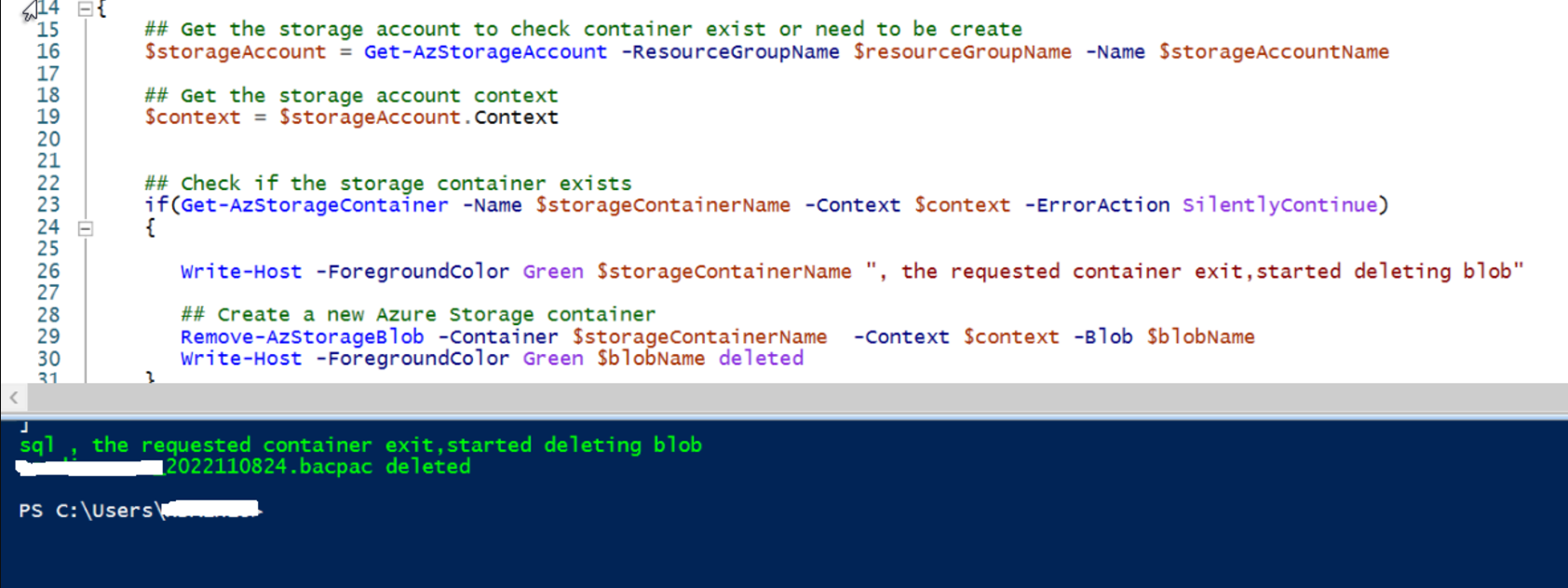
Conclusion
Automating blob deletion in Azure storage accounts using PowerShell is a practical approach for maintaining a clutter-free and efficient storage system. By following the steps outlined, you can seamlessly integrate this process into your workflows, saving time and reducing manual efforts.
This method is not just limited to SQL backup files. It can also be extended to managing other types of data stored in Azure Storage, such as application logs, diagnostic files, or media content. By ensuring the existence of containers and leveraging PowerShell’s robust cmdlets, you can confidently manage your Azure resources in an automated, error-free manner.








![The Lean Tech Manifesto With Fabrice Bernhard [Video]](https://devopsvault.io/wp-content/uploads/2024/12/The-Lean-Tech-Manifesto-With-Fabrice-Bernhard-Video-120x86.jpg)