Today, Amazon Web Services (AWS) announced the launch and general availability of Amazon Q Developer plugins for Datadog and Wiz in the AWS Management Console. When chatting with Amazon Q in the console, customers can access a subset of information from Datadog and Wiz services using natural language. Ask questions like @datadog do I have any active alerts? or @wiz what are my top 3 security issues today? to swiftly identify and fix problems without leaving the console.
Engineers and IT professionals can struggle with tool sprawl throughout an application’s operational lifecycle. Amazon Q Developer’s third-party plugin system works towards creating a single pane of glass for all your SaaS solutions.
In this post, we’ll explore:
- How Q Developer plugins work
- How to use these plugins to:
- Understand the state of your infrastructure
- Query and brainstorm on present issues
- Generate code and CLI commands to use third-party systems
- How to get started
Our goal is for you to gain a comprehensive understanding of how the third-party plugins will improve your operational productivity.
How do Q Developer plugins work
Amazon Q in the console uses the prefix you provide to select which plugin to query. This provides additional context on your request and the state of your infrastructure. Key processes include:
- Intent recognition: Amazon Q Developer interprets your chat request’s intent. It searches through relevant APIs it can invoke and selects the correct workflow to get more context.
- API invocation: Amazon Q Developer then calls the appropriate third-party APIs to gather relevant information. Neither the AWS context included in the chat nor any information from your prompt is passed to the third-party.
- Response Generation: After obtaining the enriched context and original prompt, Amazon Q Developer composes a complete prompt. Amazon Q uses this to generate the best response.
- Guardrails: The system checks the response against Amazon Q Developer guardrails to ensure it follows best practices.
This system enables Amazon Q Developer to, understand intent, request additional information, and provide rich assistance across your infrastructure and application operations.
Let’s see how each of the third-party plugins can help in a set of real-world use-cases.
Amazon Q Developer plugin for Datadog
Datadog, an AWS Advanced Technology Partner and observability and security platform for cloud applications, provides AWS customers with unified, real-time observability and security across their entire technology stack. Datadog unifies all of your telemetry in one place, so teams can troubleshoot, optimize, and secure resources at scale. If you use Datadog to
monitor your AWS infrastructure and applications, you can query a subset of information from Datadog without leaving the AWS console by prefixing your Amazon Q queries with @datadog.
Learn to use Datadog in your workloads
You can ask about how Datadog features work with certain AWS services, by asking questions like @datadog how do I use APM on my EC2 instance?
Retrieve and summarize cases and monitors
You can ask about specific cases, monitors, or specify properties of a case to get more information about it and include it in your conversation by asking questions like @datadog list my cases. With a follow up to quickly get a summary of your top cases, @datadog summarize my top cases


Check and list monitors in alarm
You can ask about specific application monitors as well, including which monitors are in alarm, Amazon Q Developer also allows follow-up questions about which alarmed monitors. You can start with a question like, @datadog list my current monitors


And then follow it up with a question like, @datadog List some of the resources that are triggering the alarm
Amazon Q Developer plugin for Wiz
With Wiz, organizations can democratize security across the development lifecycle, empowering them to build fast and securely. As an AWS Security Competency Partner, Wiz is committed to effectively reducing risk for AWS customers by seamlessly integrating into AWS services. If you use Wiz to monitor your AWS infrastructure and applications, then you can query Wiz without leaving the console by prefixing your queries with @wiz.
View issues with critical severity
You can ask Q Developer to retrieve the specifics of your issues in Wiz, the plugin can currently return up to 10 issues and you can focus on a specific severity with a question like, @wiz list the issues with critical severity
With that response, we can also ask it to find the top issues, with a follow-up question like, @wiz can you specify the top 5?
Find your critical resources
Wiz defines the security posture of your AWS resources based on their configuration and how many critical issues that are associated with them. Amazon Q Developer can ask Wiz which are the least secure resources with a question like, @wiz what are the critical resources in my AWS environment?
List issues based on certain properties
Wiz tracks security issues that exist in your AWS account and you can ask Amazon Q Developer to list issues based on date, status, severity or type, with questions like, @wiz what issues are due next?
Assess issues with security vulnerabilities
Wiz tracks external vulnerabilities and exposures that can potentially pose a security threat associated with your current resources and issues. Amazon Q Developer can ask Wiz which are the pertinent vulnerabilities with a question like, @wiz what are my issues that have been created in the last 7 days?
Getting Started
To enable third-party Plugin capability in the Amazon Q Developer console:
- To use third-party plugins, subscribe to Amazon Q Developer Pro Tier if you don’t already have it. This activates plugins at an organizational level.
- If you don’t already have a Amazon Q Administrator Role/User, create one using either the
AmazonQFullAccess/AmazonQDeveloperAccessmanaged policies, or follow the instructions in the Q Developer user guide for security and IAM permissions. - Configure the plugins – To activate the plugins, you must configure their credentials to authenticate into the third-party system. This is possible through a new tab called “Plugins” in the Amazon Q Developer dashboard. The plugins require credentials from the third parties to authenticate and call APIs specific to your accounts. They’re stored in your AWS account in Secrets Manager.

- Datadog – Follow the instructions in the Datadog API documentation to create a Datadog API key and copy over the Site URL, API Key, and application key to authorize Q Developer with your instance of Datadog.


- Wiz – Follow the instructions in the Wiz Service account documentation to create a client ID, the client secret generated by wiz, and then retrieve the Wiz API endpoint URL to connect Amazon Q Developer to Wiz.


- Datadog – Follow the instructions in the Datadog API documentation to create a Datadog API key and copy over the Site URL, API Key, and application key to authorize Q Developer with your instance of Datadog.
- Query the new plugins – With the
@datadogand@wizprefixes, you can ask a wide variety of questions and get operational assistance leveraging from third-party SaaS products. This allows you to integrate data from all sources with lower overhead and friction. - Iterate and refine – Try rephrasing or explicitly including more context about the request by mentioning dates or issue severity. Providing more relevant information helps Amazon Q Developer better understand your request.
For best results with third-party plugins, understand what you’re looking for and use terminology specfic to the third-party. Avoid overly broad queries to guide Amazon Q Developer effectively.
Conclusion
In this post, we introduced Amazon Q Developer’s third-party plugins in chat via the @datadog and @wiz prefixes highlighting the benefits of using plugins when trying to leverage generative AI across multiple services. By allowing Q Developer to understand and analyze the state of your infrastructure across services, third-party plugins unlock new boundaries for operational productivity gains.